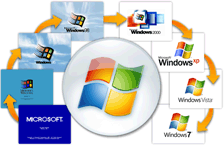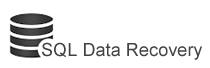Check Out How SQL Backup Database Recovery Tool Works
Step1 - Download SQL Backup Database recovery tool and run it.
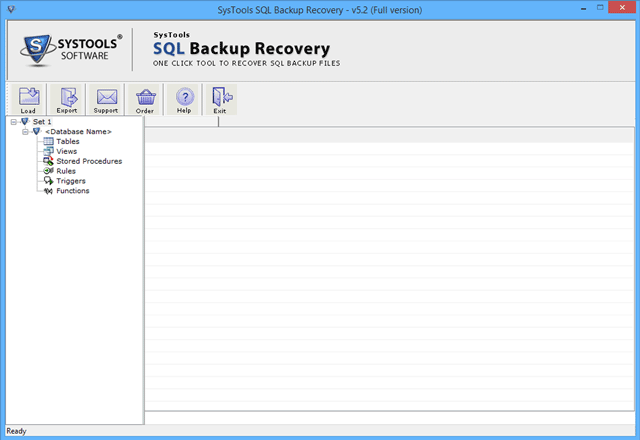
Step2 - Click on the Load option to select backup file, then by selecting desired backup file click on Open button.
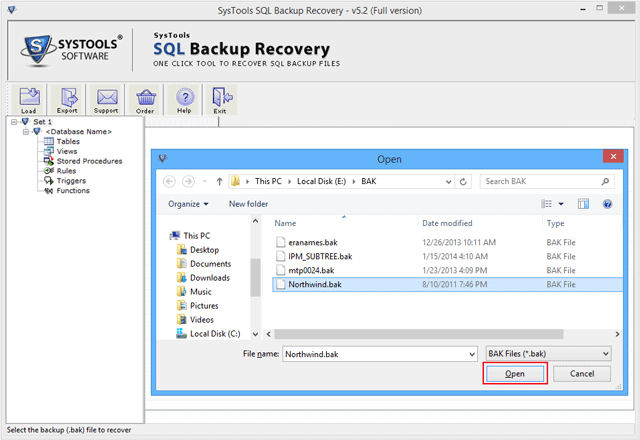
Step3 - Next Windows will ask for SQL Server version of selected file, click on the actual version of the BAK file version. Then click on ok.
Note: It has "Advance recovery option" for highly corrupted .bak files
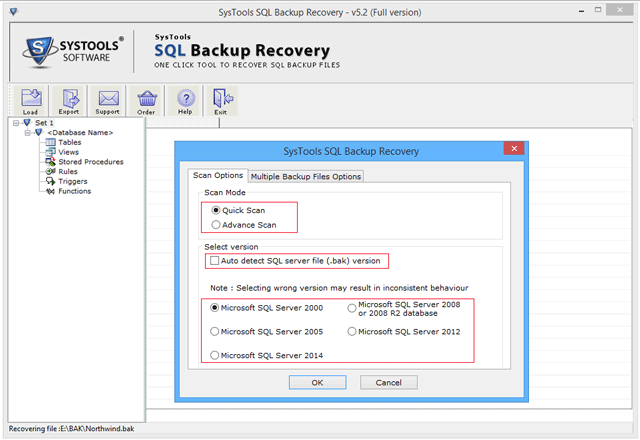
Step4 - On the above step user can aslo select Multiple Backup Files Options to select mulitple .bak files or whole folder containing multiple .bak file and can remove file from the list. It also has an option to Auto Detect .bak files.
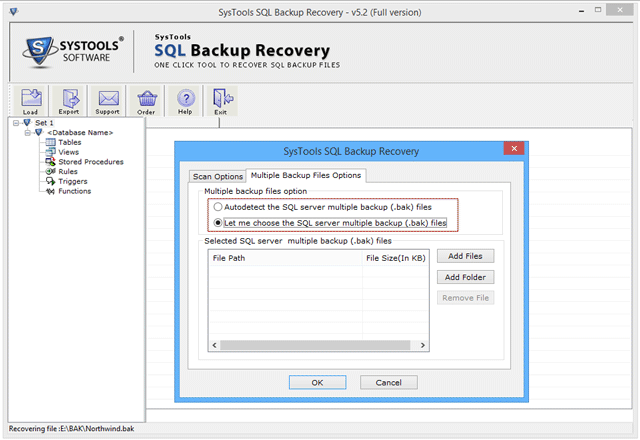
Step5 - By clicking on Ok button tool will show the windows containing full database backup, click on it then proceed to recover button.
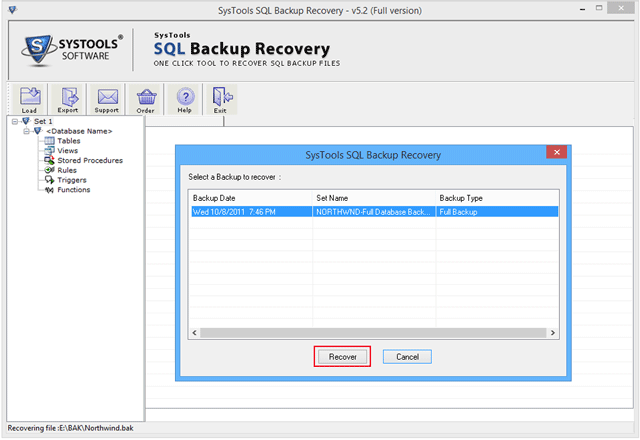
Step6 - After that tool will show the list of recovered items with their data counts, database name and database version.
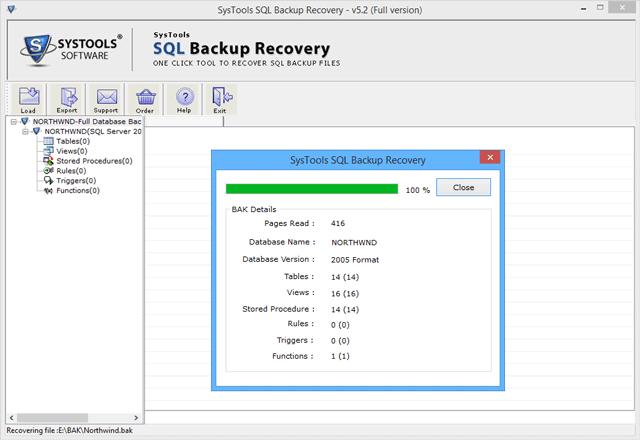
Step7 - Now user can preview the list of recovered items on the left panel.
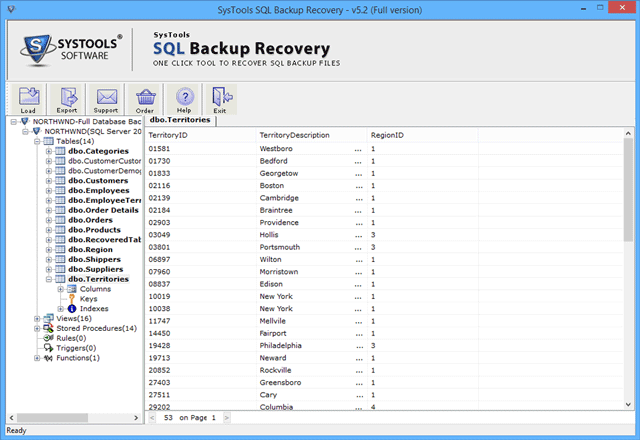
Step8 - Then expand items to view their internal objects then after that click on the Export option.

Step9 - In next Windows two option will be available i.e. 'SQL Server database' and 'SQL Server compatible script file'. Click on the desired one in which user wants to export backup database.
Note: To export in SQL Server Database user need to fill Server name, database name, user name and password and will have option to recover data with schema and with both schema or data.
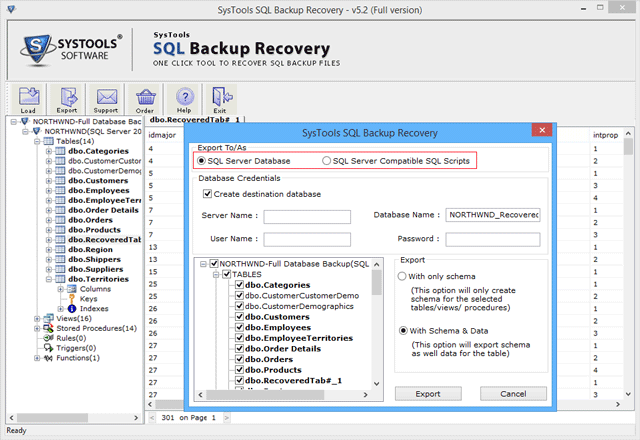
Step10 - After clicking on Export button tool will ask for export of deleted records then click on yes button to proceed further.
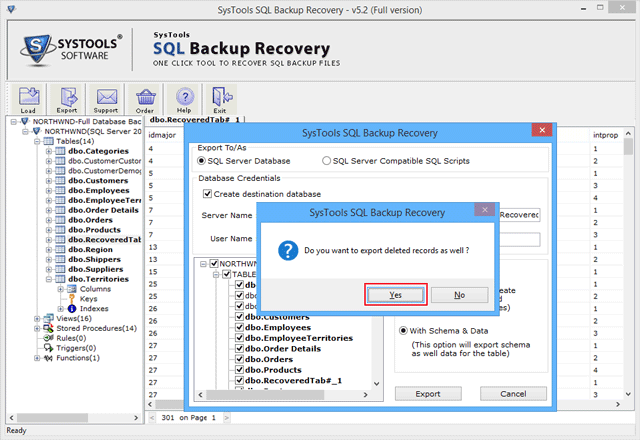
Step11 - Then after a successful message will come up on the screen for the database connectivity.
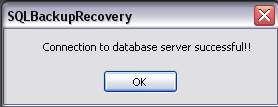
Step12 - Wait for the export process to get completed. Click on Finish button.
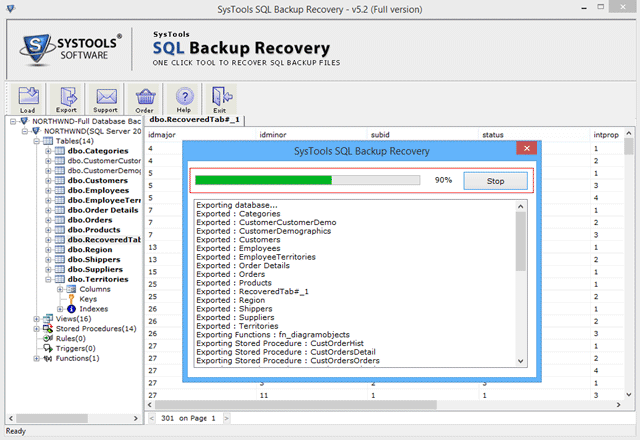
Step13 - Then after tool will ask for the whole process details to be saved in CSV file format, then click on yes button.
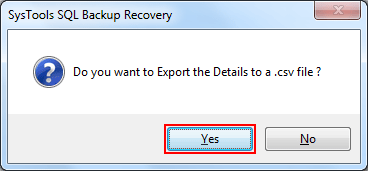
Step14 - Provide the location to save the details in the desired location. Then click on save button.
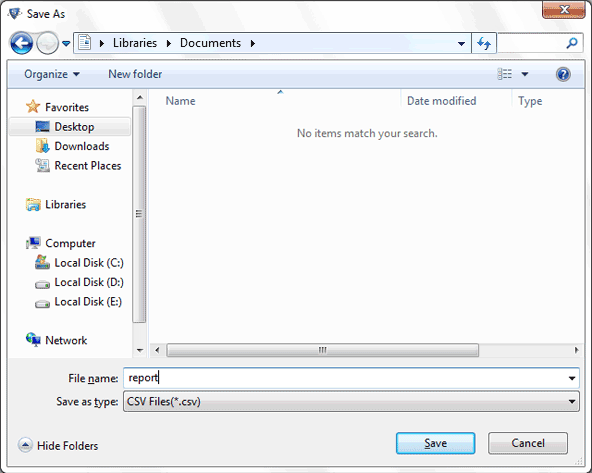
Step15 - After that a successful export report will come up on the screen.
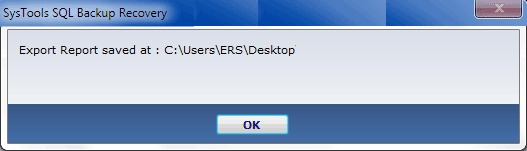
This way user will be able to recover Backup file into SQL Server Database.
SQL Backup Data Recovery
Personal License Version - $149
Business License Version - $399
30 Days Money Back Guarantee

Software Compatibility